Blank Image and Mask
There 2 settings you can set here, blank image and mask
The blank image is more properly called an empty cell image. A diffraction pattern from a muscle will consist of the diffraction pattern from the muscle added to the empty cell X-ray pattern. When blank images are available, it is possible to subtract them. By subtracting the empty cell images you can see just the muscle diffraction. This is important for some calculations.
A mask is a binary pattern that can be computed or specified (drawn) to mask out certain regions in the image. Computing a mask is done using a threshold (e.g., -1) below which regions are masked out (e.g., in sensor gaps).
Blank Image
Once the window launches, you will see “Select Blank Image(s)” at the bottom. Then, you can select a blank image or multiple images. The program will average them all if you select multiple images. If the image is from Pilatus detector. The program will initial mask threshold, and paint the mask as orange color. You can change it in order to make correct mask.
It is also possible to change the scale factor (in percent) of the blank image. Indeed, a blank image can sometimes be more (or less) intense than the main image, so this scale factor helps to change the intensity of the blank image to avoid oversubtracting (or undersubtracting).
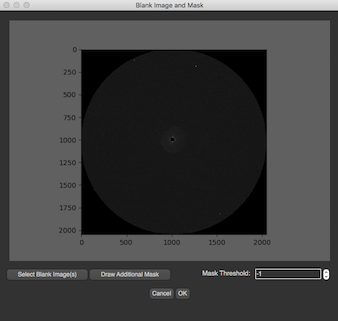
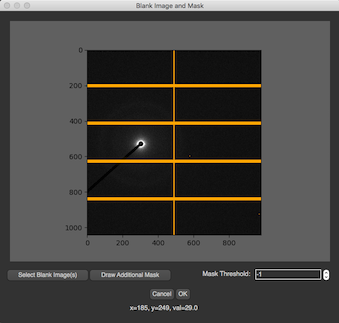
Additional Mask
The mask threshold can create mask from the threshold value. If you have additional area which you want to ignore, you can click “Draw Additional Mask”. This button will available only when the blank image is selected. After the button is clicked, there will be a new window pops up. This dialog is a toolkit from PyMca
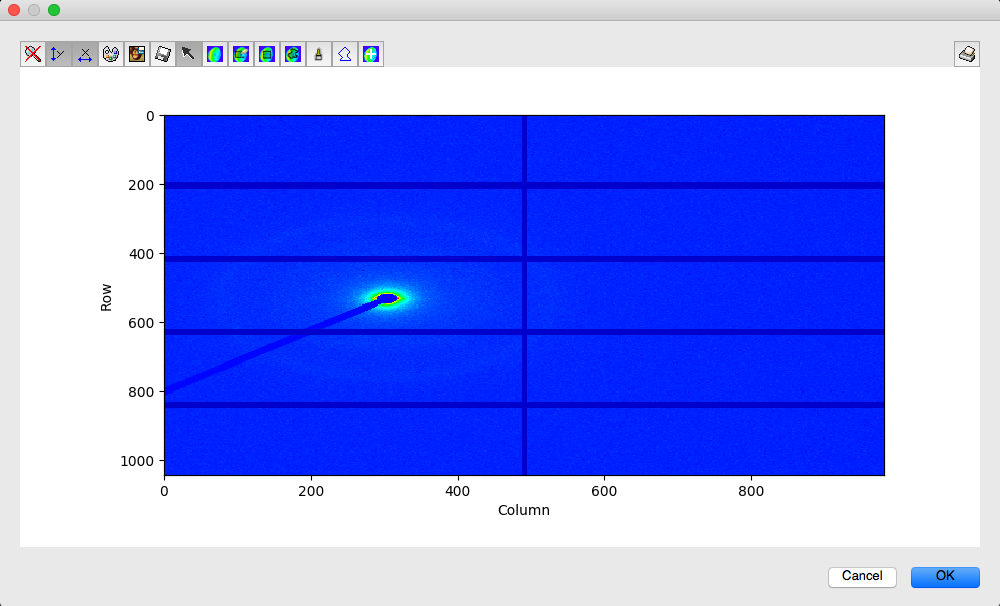
Before drawing additional mask, you can zoom in by disable the arrow by just pressing it

You can also change color type or intensity range by pressing the palette icon, and flip the image vertically by pressing Mona Lisa icon. To draw the mask, there’re several options.
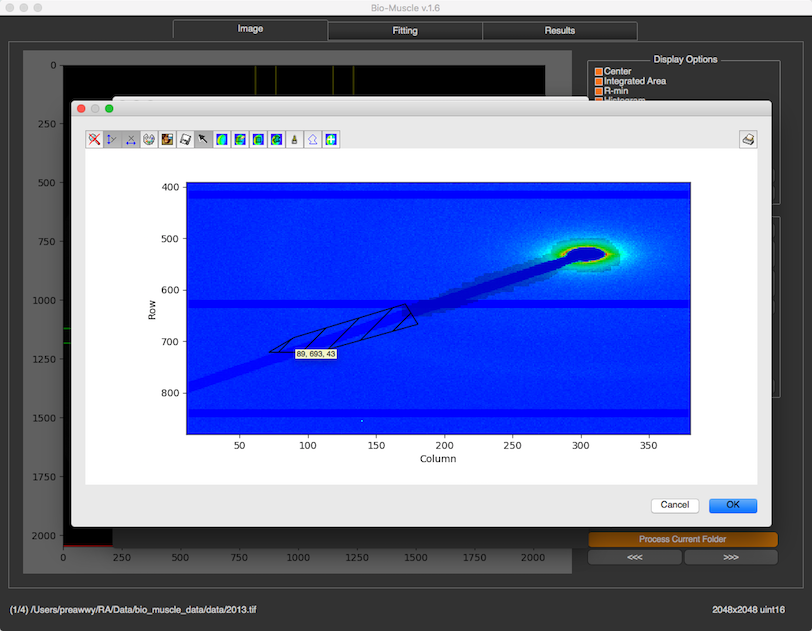
Drawing by rectangle selection

Drawing by brush

Drawing by polygon selection

To clear the mask, press  To erase some mask, press
To erase some mask, press  and erase them from the image
and erase them from the image
Draw Mask using Base image
This feature allows user to draw custom mask without having to select a blank image. For example, the user could open the original image and draw a custom mask on it so that the corresponding region is ignored while fitting.
This button would open up a window asking the user to select a base image to draw on (user may also select the currently open image). Once an image is selected, a drawing panel toolkit as before pops up. Here, the user can draw the mask using rectangle selection, brush or polygon selection.
Save
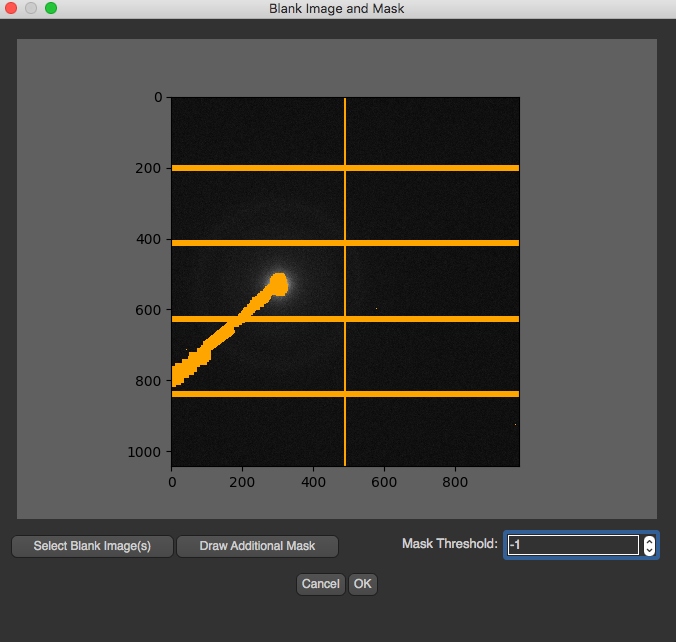 After every thing is set, and OK is pressed, the blank image and mask will be saved to settings folder which is created under original selected image directory (not the blank image). When this settings is launched again, these images will be downloaded.
After every thing is set, and OK is pressed, the blank image and mask will be saved to settings folder which is created under original selected image directory (not the blank image). When this settings is launched again, these images will be downloaded.