Blank Image and Mask¶
There 2 settings you can set here, blank image and mask
Blank Image¶
Once the window launches, you will see “Select Blank Image(s)” at the bottom. Then, you can select a blank image or multiple images. The program will average them all if you select multiple images. If the image is from Pilatus detector. The program will initial mask threshold, and paint the mask as orange color. You can change it in order to make correct mask.
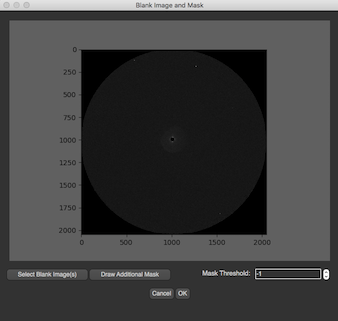
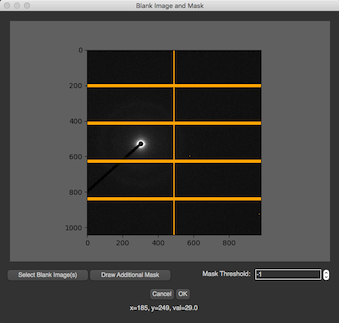
Additional Mask¶
The mask threshold can create mask from the threshold value. If you have additional area which you want to ignore, you can click “Draw Additional Mask”. This button will available only when the blank image is selected. After the button is clicked, there will be a new window pops up. This dialog is a toolkit from PyMca
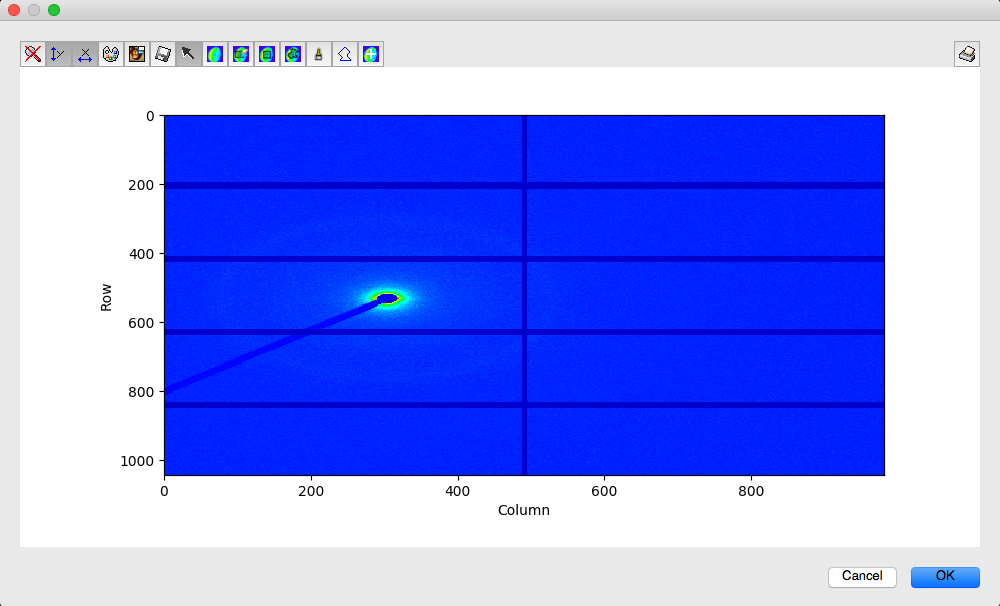
Before drawing additional mask, you can zoom in by disable the arrow by just pressing it

You can also change color type or intensity range by pressing the palette icon, and flip the image vertically by pressing Mona Lisa icon. To draw the mask, there’re several options.
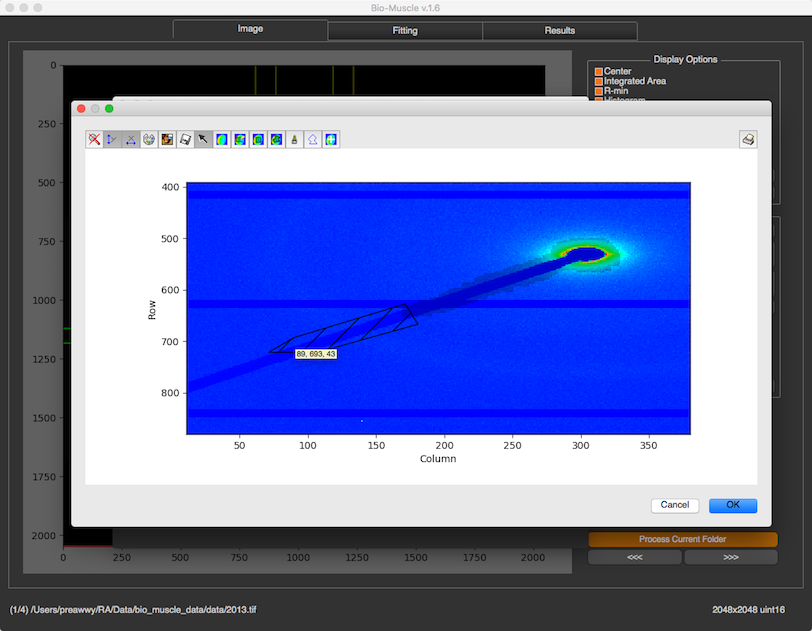
- Drawing by rectangle selection

- Drawing by brush

- Drawing by polygon selection

To clear the mask, press  To erase some mask, press
To erase some mask, press  and erase them from the image
and erase them from the image
Save¶
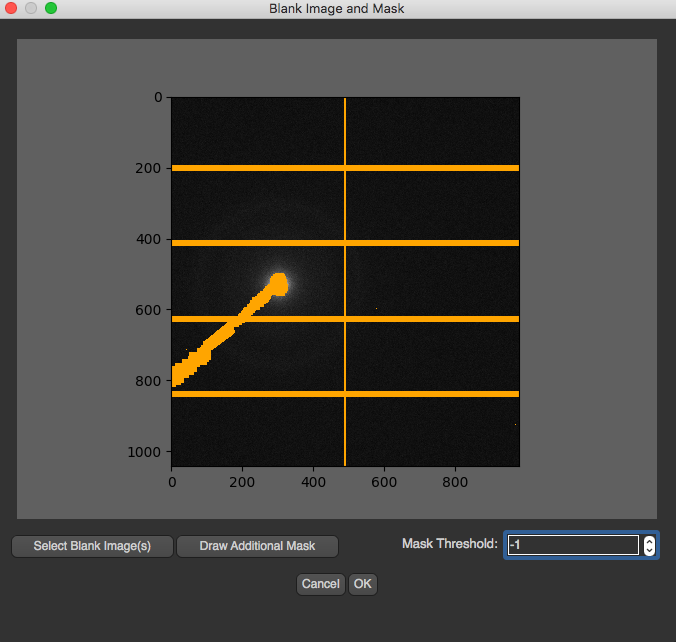 After every thing is set, and OK is pressed, the blank image and mask will be saved to settings folder which is created under original selected image directory (not the blank image). When this settings is launched again, these images will be downloaded.
After every thing is set, and OK is pressed, the blank image and mask will be saved to settings folder which is created under original selected image directory (not the blank image). When this settings is launched again, these images will be downloaded.